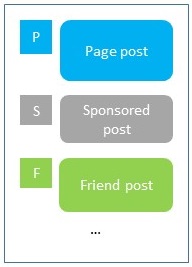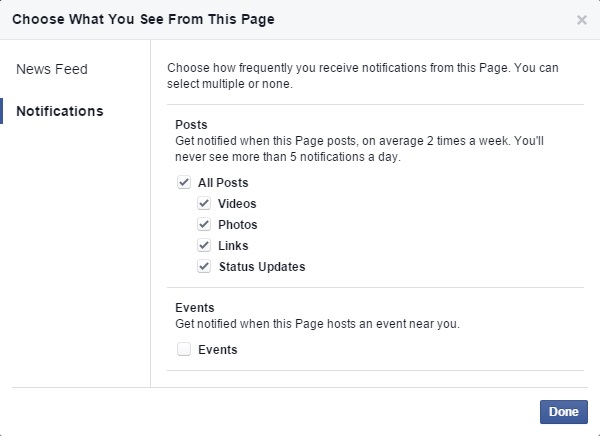I run a few pages and groups on Facebook. For some time now some fans and members have been complaining that they don’t get any updates from me. I am a fan of many pages on Facebook myself. A while back, I stopped seeing updates from certain pages. Unless I remember to go to those pages I don’t get to see their updates. I may also be missing updates from friends.
Your Facebook news feed is populated by posts from your friends (and following), and pages you’ve liked. There are also sponsored posts (ads) that Facebook decides to add to your news feed based on your activities, likes and behavior on Facebook and beyond. All these are competing for real estate on your news feed. If you’re like me and have many updates coming in, your’re bound to miss out on much of it. The more friends you have, and the higher the number of pages you like, it is less likely that you get to see their updates as they all compete with each other for space on your news feed.
Every so often Facebook makes changes to its algorithms that decides what you see in your news feed and what notifications you get. But there are ways to influence the default behavior of how news feed works and ensure that you don’t miss on updates from particular pages, groups and friends. Basically you can tell Facebook out of all that you like and follow what is most important to you. Read on to see how.
Facebook Pages
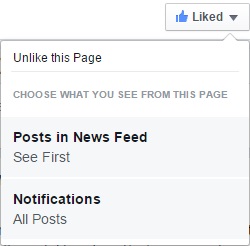 When you like a page, you’re following the page with the default settings, which means posts appear in the order they’re posted in your news feed and you get no notifications on page updates. You can make the following changes to ensure that you don’t miss the page updates.
When you like a page, you’re following the page with the default settings, which means posts appear in the order they’re posted in your news feed and you get no notifications on page updates. You can make the following changes to ensure that you don’t miss the page updates.
News Feed
Select “Posts in News Feed” from the Liked menu. You get the following dialog box. The default is to show posts from the page in order. If you don’t check your feed on time, you may not see them because posts from other liked pages and friends will fill up your feed and push down the page updates.
Select “See First”. This will place the page updates on the top of your news feed.
Notifications
Notifications for a page is off by default. Select Notifications from the Liked menu. You get the following dialog box. You have granular options on what types of page content you want to get notifications on. The options are Videos, Photos, Links, Status Updates and Events. Turn on Notifications by selecting “All Posts” or for whatever content type you’re interested in. With notifications on, every time there is a post on the page, you get a notification both on the web and in the mobile app.
Facebook treats like and follow differently for pages. When you like a page, you automatically follow it and allow its updates on your news feed. However, you can unfollow the page while still liking it. Then you will not see any updates from that page on your news feed but the page is still in the list of your liked pages.
You can also add the page to an “Interest List”. For example, I have added TekMarketing to an interest list called Tech. I can then add the interest list to my Favorites, in which case it will appear on the side bar and I can easily access it.
Groups
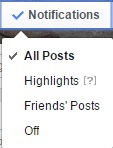 Facebook groups and pages are different from one another. When you join a group, you don’t see updates from that group on your news feed. Rather you get notifications on it. The default level for group notifications in groups is Highlights, which means you get notifications on posts with “lots of likes and comments and posts from friends”. See the image to the left. You can select “All Posts” from the Notifications menu to get notified on all posts, or lower it to “Friends’ Posts”, in which case you will only get notifications on posts from your friends in the group, and no one else. You can also turn notifications off completely while still remaining a member of the group. This is equivalent to liking a page but unfollowing it.
Facebook groups and pages are different from one another. When you join a group, you don’t see updates from that group on your news feed. Rather you get notifications on it. The default level for group notifications in groups is Highlights, which means you get notifications on posts with “lots of likes and comments and posts from friends”. See the image to the left. You can select “All Posts” from the Notifications menu to get notified on all posts, or lower it to “Friends’ Posts”, in which case you will only get notifications on posts from your friends in the group, and no one else. You can also turn notifications off completely while still remaining a member of the group. This is equivalent to liking a page but unfollowing it.
Friends
 The options for friends is somewhat similar to pages. You can mark a friend from the Friends menu as a “Close Friend”. This turns out the notifications on that friend. As a result you get a notification on all her posts, likes and comments. See the image to the right.
The options for friends is somewhat similar to pages. You can mark a friend from the Friends menu as a “Close Friend”. This turns out the notifications on that friend. As a result you get a notification on all her posts, likes and comments. See the image to the right.
On friends you also have a Following menu which has to do with how the friend’s posts appear on your news feed. The default is to show friend’s posts chronologically. However like pages you can set this to “See First” which if selected, it places all the posts from the friend on top of your news feed. Similar to pages, you can also unfollow a friend while still keeping her as a friend! But if you select this, the posts from your friend will not show up in your news feed.
Using these simple settings for pages, groups and friends, you can influence what Facebook algorithm places in your news feed and what notifications you get. Hope you find this post useful. Feel free to comment below.
By the way, as soon as I published this post in late October 2015, Facebook changed the menu on the page Liked menu so I had to go back and update it accordingly. It is quite likely that the UI elements discussed in this post will change in the future. However I may not update the content.